how do i use X-link kai?in other words,how do i connect LR online?
Current time: 11-23-2025, 11:17 AM
Users browsing this thread: 4 Guest(s)
|
XLink Kai
|
|
12-03-2006, 07:00 PM
im having the same problem. im now registered on kai but i couldnt figure out how to play LR online. and does anyone play on kai here?
For the general rundown of XLink Kai's functionalities and how to set it up for the PSP, please refer to this post by Sforza, made sometime in the future (from this post's time).
The guide below which I followed is more specific to getting Kai up and running for AC on the PS2. It helped me get connected, and since my setup is as generic as can be I'm thinking it'll help you too. Spike Wrote:So, you want to play on Kai? First, you should know some things about X-Link Kai:
"Let's fight... like gentlemen." - Dudley, SF3
12-04-2006, 05:07 PM
do i still need the tv or the monitor would just do?
ravenflau09 Wrote:do i still need the tv or the monitor would just do?On the TV. You're going to play the game on your PS2, like you usually do, only this time you're up against another person online. The computer monitor is only for your computer's use.
"Let's fight... like gentlemen." - Dudley, SF3
12-04-2006, 11:01 PM
salamat sa info, di ko mahanap yung topic na yan sa ACO. di ko pa sigurado kung yung PAL na ps2 pwedeng makipaglaro sa NTSC. susubukan ko muli bukas.
12-09-2006, 01:28 PM
hey jonevangelist,why dont we meet at kai and do battle?i hadnt played with other players yet
ravenflau09 Wrote:hey jonevangelist,why dont we meet at kai and do battle?i hadnt played with other players yeti tried several times but i couldnt get it online. its probably the disc, shitty PAL region disc.  and my ps2 needs to undergo repair once again...... and my ps2 needs to undergo repair once again......
12-09-2006, 11:08 PM
dba NTSC lht d2 sa pinas?
12-09-2006, 11:38 PM
Ravenflau, Jonevangelist is in Australia.

12-10-2006, 08:31 PM
Oooooooh........ that explains it

ravenflau09 Wrote:Oooooooh........ that explains ithave you managed to get LR online?
12-11-2006, 11:56 AM
yup but i hadnt fought anyone yet
12-11-2006, 01:00 PM
Cool, you got it online. Let us know of how the lag is, ravenflau. BTW, what's your DSL connection speed?
"Let's fight... like gentlemen." - Dudley, SF3
12-11-2006, 01:44 PM
speed:100.0Mbps,i got in online but i cant find an opponent >

|
|
« Next Oldest | Next Newest »
|
| Possibly Related Threads… | |||||
| Thread | Author | Replies | Views | Last Post | |
| Online/XLink Kai/Adhoc Party Meet-ups | cabs | 60 | 29,042 |
02-27-2010, 11:52 AM Last Post: Grim |
|
Users browsing this thread: 4 Guest(s)



![[Image: KHS.png]](http://i192.photobucket.com/albums/z181/dboruta/KHS.png) </center>
</center>![[Image: User.gif]](http://i192.photobucket.com/albums/z181/dboruta/User.gif) </center>
</center>



