08-11-2009, 06:58 PM
(This post was last modified: 08-11-2009, 07:01 PM by Lord_Leperman.)
A little something extra for you PS3 users. This handy feature allows your PS3 to access your computer for any video, audio, or picture file from your PC or hard drive, without actually having to transfer the media file directly to the PS3. A bonus feature is that it allows you to play media files normally not supported by the PS3 such as Matroska video files and FLAC audio on your PS3. What it essentially does is the computer transcodes media files into formats that the PS3 can play, and streams it to the latter, allowing your videos to play in your HDTV (or regular TV) instead of your typically smaller computer monitor.
How to set it up:
1. Activate the PS3 media server in Settings>Network Settings
2. Use one of the following programs to share your media from your computer to your PS3 (see below on how to install and instructions on how to link the programs to the PS3):
-PS3 Media Server: http://ps3mediaserver.blogspot.com/
-Windows Media Player 11 (built in most PCs)
Personally, I use PS3 Media Server because of the number of compatible media files it can transcode for the PS3 and ease of navigation on the PS3 (a little on that later), though Windows Media is a bit easier to use for those who are familiar to it.
3. Link your PS3 to your chosen media server by going to either the Photo, Audio, or Video menu and selecting Search For Media Servers. The PS3 will then start broadcasting its ID for any media server program to pick up. Make sure your PS3 is broadcasting while the your media server programs are listening.
If you chose PS3MS (highly recommended), install the program, and go to the "General Options" tab and look for the "Forced Networking" drop down menu and select your connection type (In my case it was my wi-fi router). It should be able to automatically detect any PS3 broadcasting in range through wi-fi or through a wired connection.
If you choose Windows Media 11, open the program, right-click on the Library tab, and select the "Media Sharing" option. It will detect the broadcasting PS3 as Unknown Device, so choose to share your media with it and all the music and videos in your WM11 database should show up on your PS3 from the XMB.
4. Now that your PS3 and your selected media server program are connected, the media server should show up in your XMB. Select it, and treat it as if you're navigating through your own computer, locate your files, and start playing them on the big screen.
*Known issues*
The video output is highly dependent on the Processing power of your PC to transcode videos in real time and stream them to the PS3. Some stuttering may occur with 1080p videos if you're using a wi-fi connection and a single core computer. A dual core PC that has a wired connection should be able to transcode 1080p and stream the video to the PS3 without any problems, though I have tried it over wi-fi and it still works pretty well (I mostly have 720p videos though).
You cannot fast forward or rewind videos due to the video being streamed. You can speed up the video at x1.5 but that's just about it the only scanning option you'll get that works.
The PS3 Media Server program may have some issues with subtitles for some videos, (80% of the time they should work flawlessly) and you do not have the option to change the audio in the case of videos with dual audio features. Dunno if it can read external subtitles though.
Not all video formats are supported, but future updates may solve that. For now, the more common ones like .mkv, and various .avi formats are supported.
Besides those issues its all been great. I don't have to physically transfer any of my files to the PS3 and I can play my videos that were once incompatible with the PS3 on an HDTV. Hope you get your up and running as well. If you have any questions, just post and I'll try my best to answer your question.
How to set it up:
1. Activate the PS3 media server in Settings>Network Settings
2. Use one of the following programs to share your media from your computer to your PS3 (see below on how to install and instructions on how to link the programs to the PS3):
-PS3 Media Server: http://ps3mediaserver.blogspot.com/
-Windows Media Player 11 (built in most PCs)
Personally, I use PS3 Media Server because of the number of compatible media files it can transcode for the PS3 and ease of navigation on the PS3 (a little on that later), though Windows Media is a bit easier to use for those who are familiar to it.
3. Link your PS3 to your chosen media server by going to either the Photo, Audio, or Video menu and selecting Search For Media Servers. The PS3 will then start broadcasting its ID for any media server program to pick up. Make sure your PS3 is broadcasting while the your media server programs are listening.
If you chose PS3MS (highly recommended), install the program, and go to the "General Options" tab and look for the "Forced Networking" drop down menu and select your connection type (In my case it was my wi-fi router). It should be able to automatically detect any PS3 broadcasting in range through wi-fi or through a wired connection.
If you choose Windows Media 11, open the program, right-click on the Library tab, and select the "Media Sharing" option. It will detect the broadcasting PS3 as Unknown Device, so choose to share your media with it and all the music and videos in your WM11 database should show up on your PS3 from the XMB.
4. Now that your PS3 and your selected media server program are connected, the media server should show up in your XMB. Select it, and treat it as if you're navigating through your own computer, locate your files, and start playing them on the big screen.
*Known issues*
The video output is highly dependent on the Processing power of your PC to transcode videos in real time and stream them to the PS3. Some stuttering may occur with 1080p videos if you're using a wi-fi connection and a single core computer. A dual core PC that has a wired connection should be able to transcode 1080p and stream the video to the PS3 without any problems, though I have tried it over wi-fi and it still works pretty well (I mostly have 720p videos though).
You cannot fast forward or rewind videos due to the video being streamed. You can speed up the video at x1.5 but that's just about it the only scanning option you'll get that works.
The PS3 Media Server program may have some issues with subtitles for some videos, (80% of the time they should work flawlessly) and you do not have the option to change the audio in the case of videos with dual audio features. Dunno if it can read external subtitles though.
Not all video formats are supported, but future updates may solve that. For now, the more common ones like .mkv, and various .avi formats are supported.
Besides those issues its all been great. I don't have to physically transfer any of my files to the PS3 and I can play my videos that were once incompatible with the PS3 on an HDTV. Hope you get your up and running as well. If you have any questions, just post and I'll try my best to answer your question.